How to Use the Felo AI Mind Maps Feature (Tutorial)
Learn how to use Felo AI's mind map feature to visualize search results and organize information. Step-by-step guide for better learning and research efficiency.
Felo AI Search offers a powerful mind map generation feature that allows users to quickly transform search results into structured mind maps. This helps to visualize, organize, and understand information more effectively. Here’s a detailed guide to help you master this feature with ease.
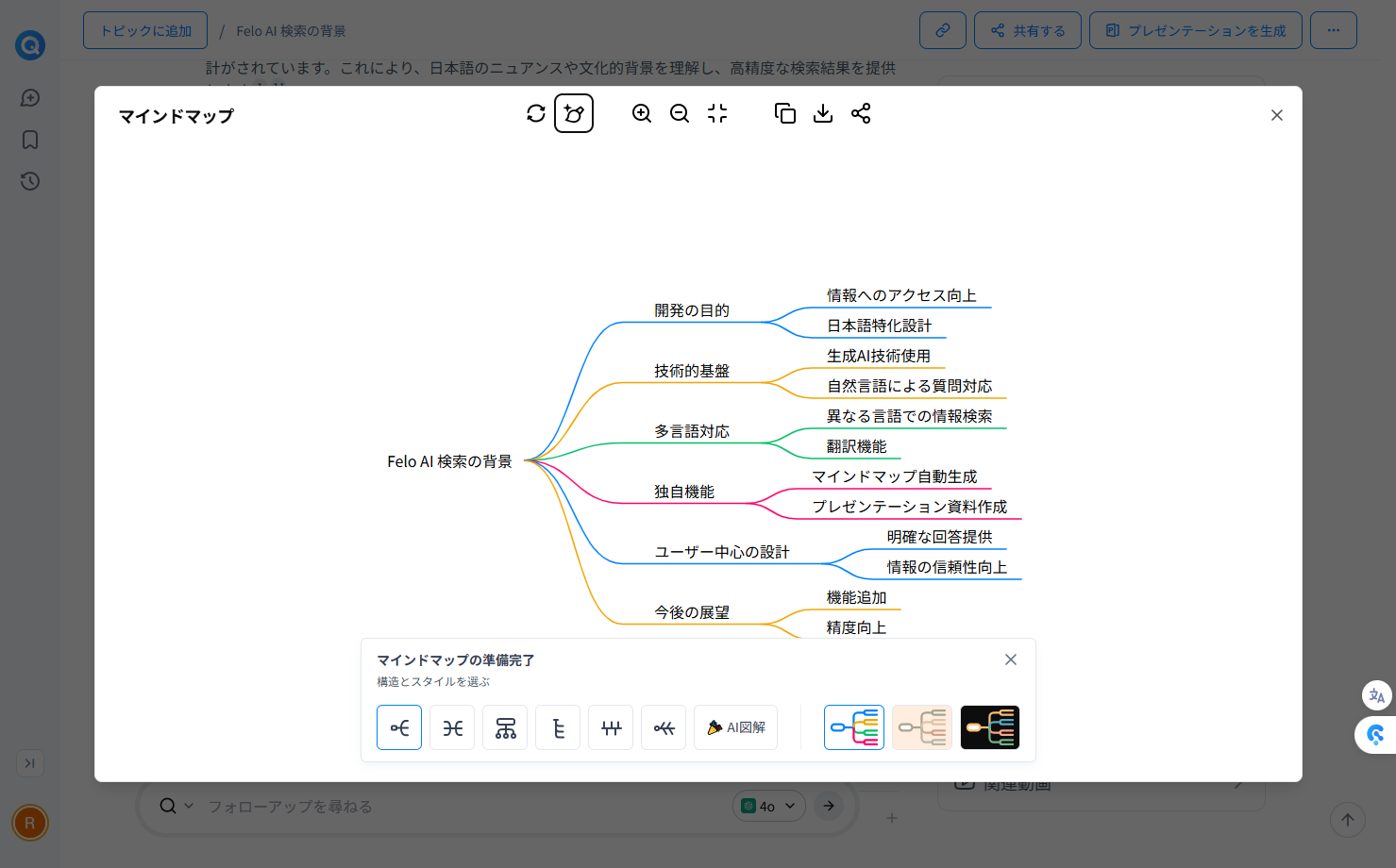
Feature Overview
Felo’s mind map feature uses visualization to structure search results or user ideas, making it easier to grasp the overall framework and relationships within the information. It’s especially useful in the following scenarios:
- Academic Research: Organizing complex research materials on specific topics.
- Project Management: Planning tasks and workflows.
- Learning New Knowledge: Quickly understanding the core content and connections of a topic.
How to Use: Generating Mind Maps
Method 1: Generate Mind Maps from Search Results
Follow these steps to create a mind map effortlessly:
-
Access the Felo AI Search Platform
Open Felo’s website or app.
-
Enter Search Keywords
Type your topic or question into the search bar (e.g., “latest trends in AI technology”) and click the search button. Wait for Felo to return the results.
-
Enable the Mind Map Feature
On the search results page, locate and click the “Generate Mind Map” option. Felo will automatically convert the search results into a mind map.
-
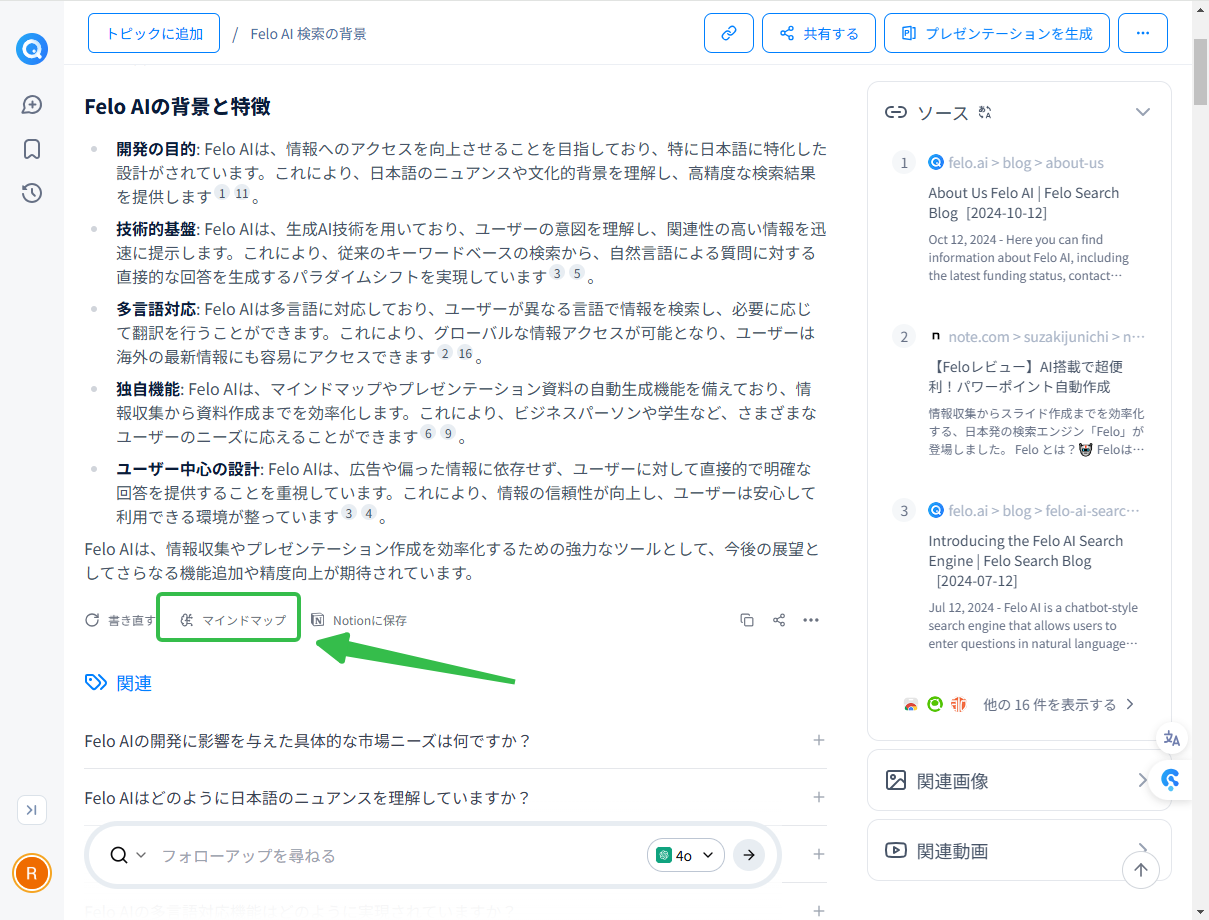
-
View and Edit the Mind Map
- The generated mind map will display the main content and relationships as nodes.
- You can customize the style and structure of the mind map, choosing from formats like right-aligned maps, spider diagrams, organizational charts, timelines, fishbone diagrams, and more.
- Additionally, you can enable the AI Illustration feature to generate visually appealing diagrams based on the content, perfect for blog graphics.
-
Export or Save
Once editing is complete, you can export the mind map as a PNG image or save it directly on the Felo platform for future reference.
Method 2: Generate Mind Maps from Felo Documents
-
Import Content into Felo Doc
Upload the content you want to organize into Felo Doc.
-
Generate a Mind Map
Click the “...” menu and select “Generate Mind Map” to instantly create a mind map for the entire document.
-
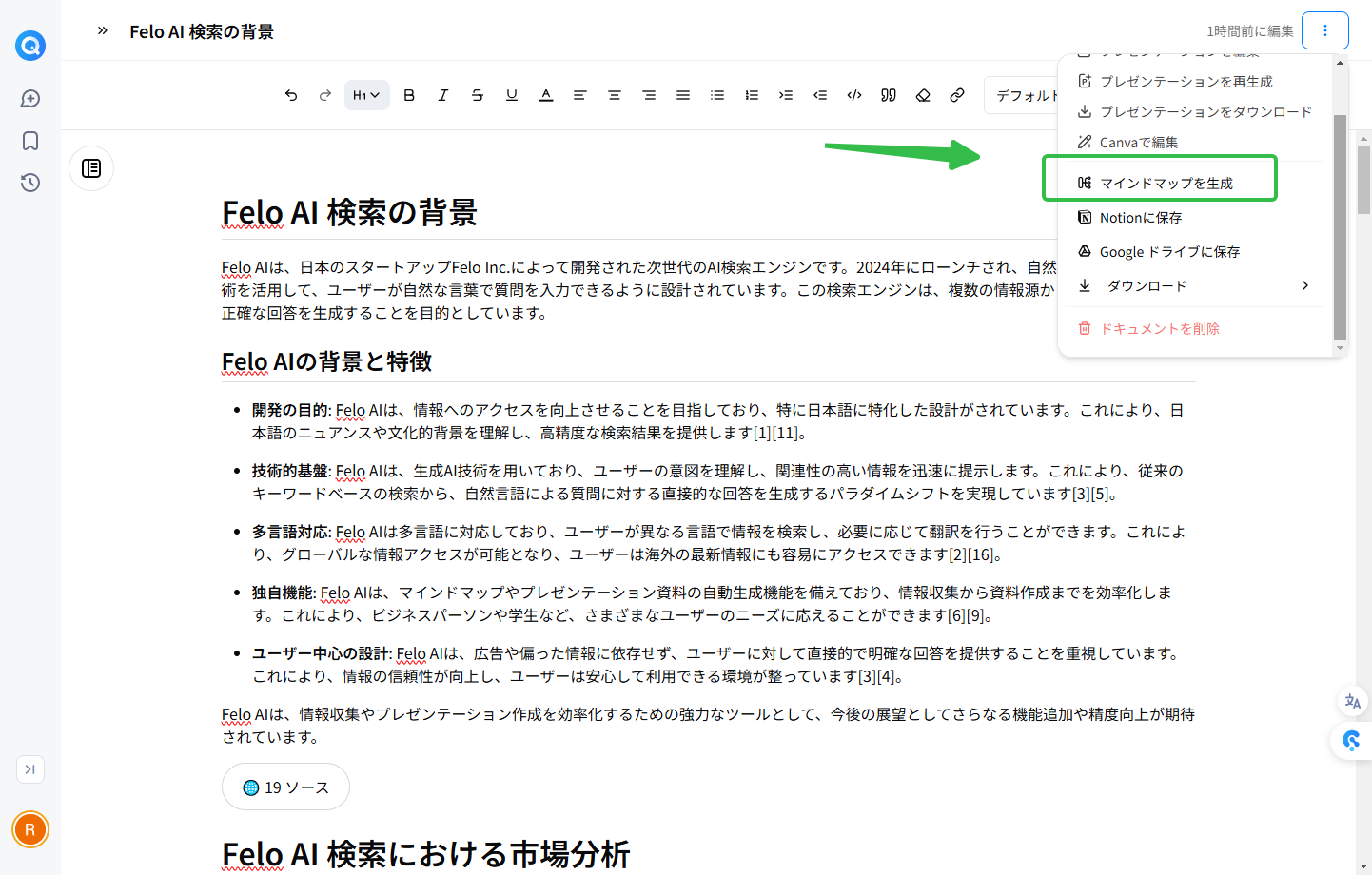
-
Export or Insert into Document
- After editing, export the mind map as a PNG image or insert it directly into your Felo Doc.
- Felo Doc also supports creating mind maps based on H1 tags in your content, making it easier to read and organize.
Key Features
-
One-Click Generation
Instantly transform complex search results into clear, structured mind maps with a single click.
-
Efficient Information Organization
Quickly understand the overall structure of information, especially for complex topics or large datasets.
-
Multi-Format Support
Export mind maps in various formats (e.g., PPT, PDF) for use in different scenarios.
Use Case Examples
-
Academic Research
Students can use mind maps to organize key points and references for their papers.
-
Business Planning
Companies can plan project tasks and timelines using mind maps.
-
Personal Learning
Use mind maps to structure knowledge points when learning new topics, boosting memory and understanding.
By following these steps, you can make the most of Felo AI Search’s mind map feature to organize and visualize information efficiently, helping you excel in learning, research, or work tasks!
