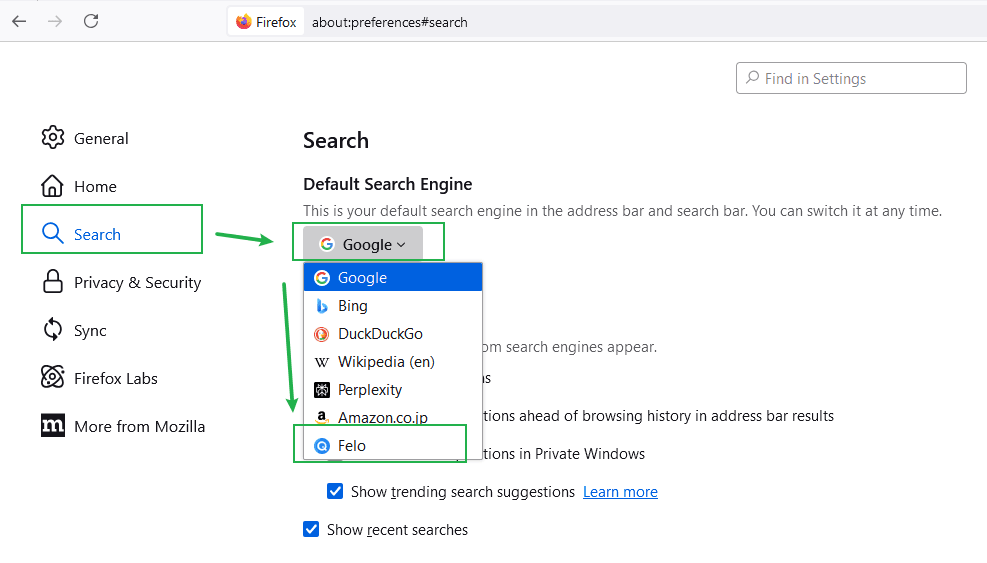How to change Firefox's default search engine to Felo Search
This tutorial provides a step-by-step guide on changing the default search engine in Firefox to Felo Search. It includes instructions on opening the Firefox browser, adding Felo as a search engine by visiting its website, accessing the settings menu, and selecting Felo as the default search option in the search settings panel. This process ensures that Felo becomes your primary search tool in Firefox.
To change the default search engine in Firefox to Felo Search, follow these steps:
1. Open Firefox Browser
Launch the Firefox browser on your device.
2. Open the Felo Website and Add Felo as a Search Engine
Visit https://felo.ai, then hover your mouse over the address bar. When the Felo icon appears, click on it. Refer to the image below for clarification.
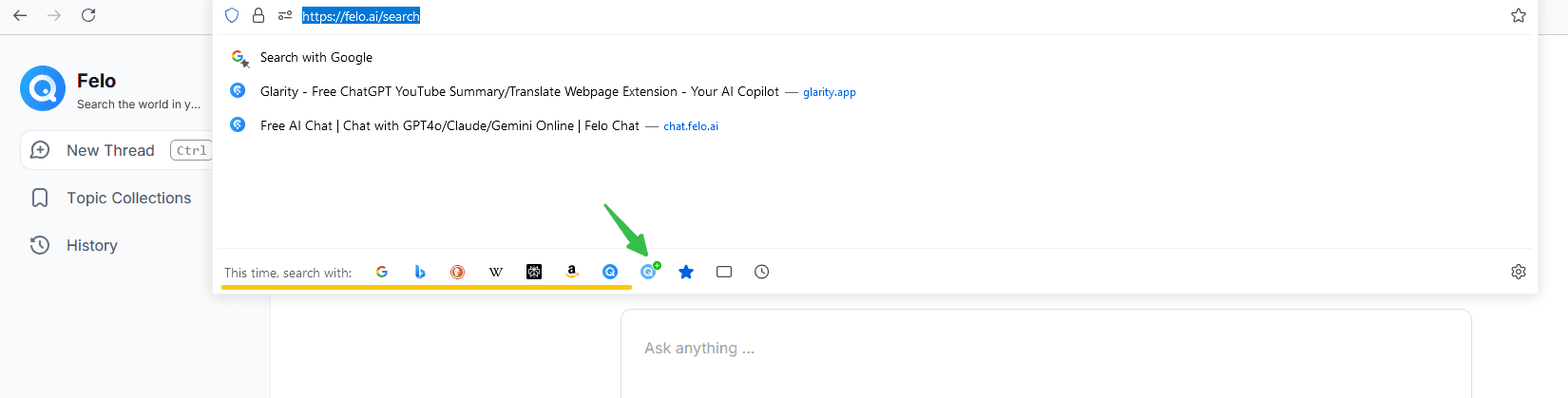
3. Access the Settings Menu
Click the three horizontal lines icon (menu button) in the upper right corner of the browser window, then select "Settings" or "Options" (depending on your version of Firefox, it may appear as "Preferences").
4. Select the "Search" Panel:
Choose the "Search" option from the menu on the left. This will open the search settings panel, where you can manage search engines. Select Felo as the default search engine.