Felo AI Agent Creation Tutorial
Felo AI Agent Creation Tutorial: From basic setup to advanced features, 5 simple steps to help you create a professional AI assistant. Master prompt writing techniques, choose the right tools, and maximize work efficiency. Includes example demonstrations.
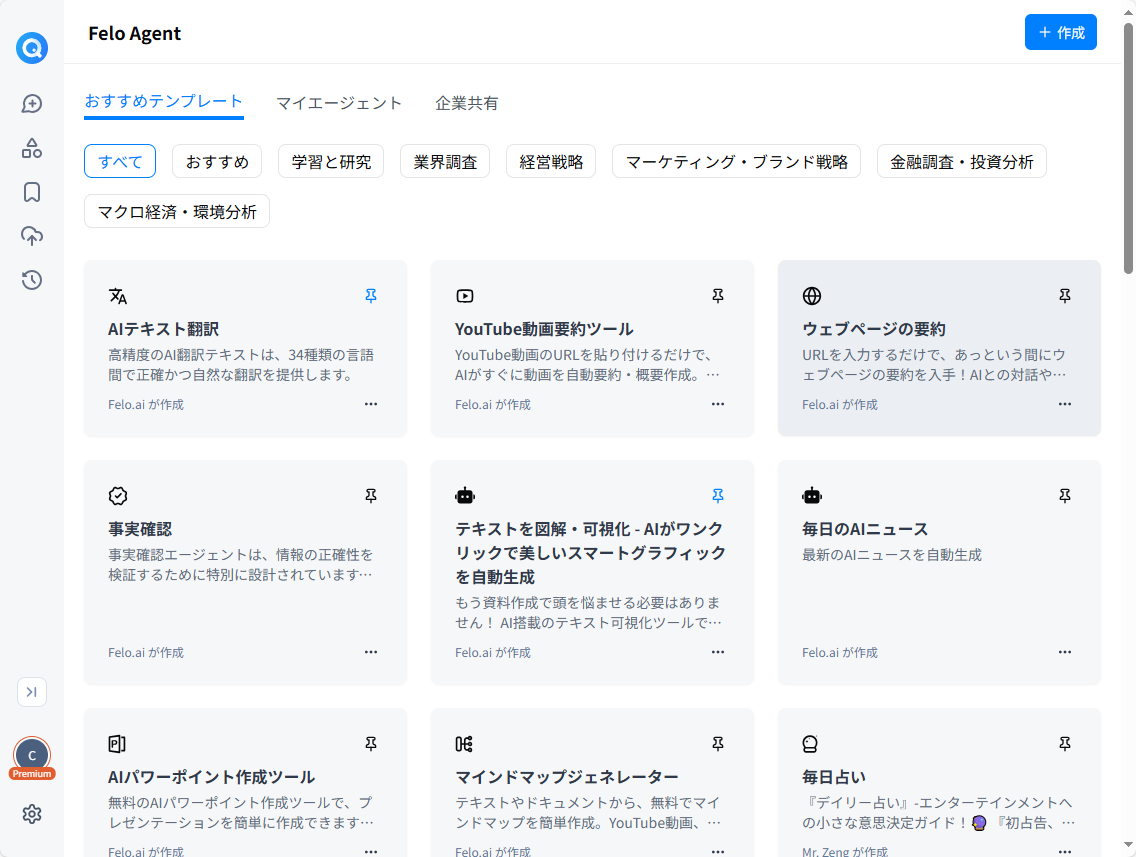
Welcome to the Felo AI Smart Agent creation feature! Through this tutorial, you will learn how to set up and create a powerful AI agent step by step according to your specific needs.
Felo Agent (Felo AI Agent) is a tool that combines user-defined instructions with specific intelligent tools, designed to help users quickly and accurately obtain the information they need. By integrating artificial intelligence technology with the actual needs of businesses or individuals, it can efficiently and stably perform tasks in various scenarios, greatly enhancing work efficiency and the convenience of information retrieval.
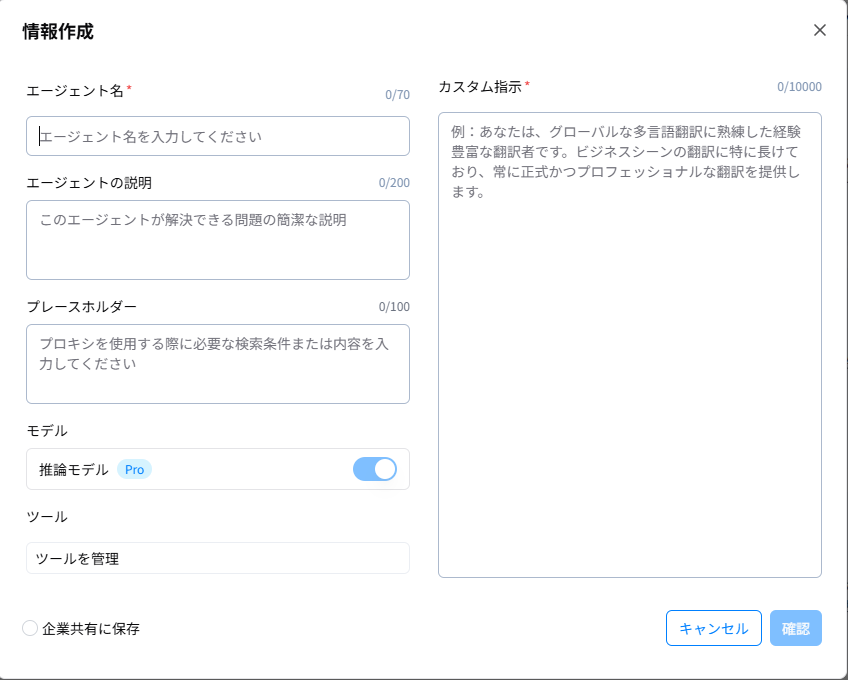
Step 1: Fill in the basic information of the agent
After entering the AI agent creation interface, you will see the following basic information that needs to be filled out:
- **Agent Name (Required)**- Description: Give your AI agent a concise and clear name for easy identification and management.
- Operation: Fill in the input box below 'Agent Name', for example: 'Marketing Copy Assistant', 'Travel Planner', 'Code Interpreter'.
- Word Limit: 0/70
- Agent Description- Description: Briefly describe the main functions of this AI agent and what problems it can solve.
- Action: Fill in the input box below 'Agent Description', for example: 'Help users generate engaging social media posts and ad copy.' or 'Plan travel routes based on user preferences.'
- Word Limit: 0/200
- Input Box Placeholder- Description: This is the prompt that will be displayed in the chat input box when users interact with this agent, guiding them to input necessary information.
- Action: Fill in the input box below 'Input Box Placeholder', for example: 'Please enter your product features and target audience' or 'Tell me your travel destination, time, and budget.'
- Word Limit: 0/100
Step 2: Define Core Instructions: Custom Prompt (Required)
This is the most critical step in creating an AI agent, as it determines the agent's behavior, role, and capabilities.
- Custom Prompt- Description: Here, you need to tell the AI in detail what role (Persona) it should play, what tasks (Task) it should perform, what rules or constraints (Context/Constraints) it should follow, and the expected output format (Output Format).
- Instructions:- Enter your instructions in the larger 'Custom Prompt' text area on the right.
- Interface Example: 'You are an experienced translator, proficient in translating various languages globally. You specialize in translation work in business contexts, ensuring that the translations are rigorous and professional.'
- Writing Tips:- Role (Persona): Clearly define the agent's identity, for example: 'You are a senior market analyst', 'You are a friendly Python programming tutor.'
- Task: Clearly define the specific work that the agent needs to complete, for example: “Analyze the market data provided by the user and generate a report”, “Explain the code snippet provided by the user and point out areas for optimization”.
- Context/Constraints: Provide necessary background information or limitations, for example: “The report style must be formal and objective”, “The explanation should be aimed at beginners, avoiding overly technical terms”.
- Output Format: If there are specific requirements, they can be specified, for example: “Output key points in bullet list format”, “Provide at least three different solutions”.
- Word Limit: 0/10000
- Instructions:- Enter your instructions in the larger 'Custom Prompt' text area on the right.
Step 3: Choose Model
- **Model (Inference Model Pro)**- Description: Choose the AI model used by the agent during operation. Displayed in the interface as “Inference Model Pro”, usually representing a more advanced or higher-performing model.
- Operation: By default, “Inference Model Pro” is fixed as Claude 3.7; more model options will be available soon.
Step 4: Manage and Select Tools
AI agents can enhance their capabilities by integrating various tools, such as internet search, document processing, etc.
- Manage Tools- Action: Click the 'Manage Tools' button located below the 'Tools' bar. This will open a new interface listing all available tools.
- Select Required Tools- Principle: 'Only select necessary tools for streamlined and efficient task execution.' Enable the corresponding tools based on the tasks your agent needs to complete.
- Available Tools List:- Search Internet: Allows the agent to search for information from the internet, social media, academic sources, etc., to answer questions.
- Retrieve Knowledge Base: Allows the agent to obtain information from the specified topic or knowledge base to answer.
- PPT Rendering Tool: Allows the agent to automatically summarize search results and generate PPT documents.
- Code Sandbox Tool: Allows the agent to run code snippets in a securely isolated environment, supporting multiple programming languages.
- MCP Service: Allows the agent to automatically call the MCP service during execution.
- Read Webpage: Allows the agent to automatically read text, images, videos, and other content from webpages and provide answers based on that.
- Image Search: Allows the agent to automatically search for images to help users better understand the problem.
- Actions: For each required tool, click the switch button on its right side to activate it. After selection, you can close the tool management interface.
- Available Tools List:- Search Internet: Allows the agent to search for information from the internet, social media, academic sources, etc., to answer questions.
Step 5: Save Settings
- Confirm Creation- Action: After completing all the settings above, click the 'Confirm' button at the bottom right corner of the main creation interface.
- Cancel: If you want to abandon the changes, you can click the 'Cancel' button.
Example of Creating an AI Agent: Market Research Assistant
Let's demonstrate how to set it up with a specific example:
-
Agent Name: Market Research Assistant
-
Agent Description: Assists users in conducting preliminary market research, collecting industry trends and competitor information.
-
Input Box Placeholder: Please tell me the industry or product you want to research.
-
Custom Prompt:
You are a professional market research assistant. Your task is to gather the latest market trends, major competitors, consumer pain points, and potential opportunities based on the industry or product specified by the user, using your tools.
You need to:
1. Clearly summarize the information collected.
2. List at least 3 major trends and 3 major competitors in bullet points.
3. If possible, identify one or two unmet consumer needs.
4. Maintain an objective and neutral tone.
Your response should be well-structured and easy to read. -
Model: Inference Model Pro (keep it on)
-
Tools:
- Click 'Manage Tools'
- Enable 'Search the Internet' (to get the latest market information)
- Enable 'Read Web Pages' (if you need to read specific reports or articles in depth)
- (Select other tools based on specific needs, for example, if you need to analyze data and then generate a PPT, enable 'PPT Rendering Tool')
- Close the tool selection interface.
-
Save Settings: Click 'Confirm'.
Creation successful! You can now start interacting with your newly created AI agent! Continuously try and optimize your prompts and tool combinations to unleash greater potential from your AI agent!
Share some Felo Agents carefully crafted and shared by Felo fans, making it convenient for other Felo enthusiasts to use and reference. These works carry the creativity and passion of the fans, hoping to bring more inspiration to everyone and make the community more active and vibrant!
Translation and Language Assistants
- CarTech Japanese Translation Assistant
- CarTech English Translation and Writing Assistant
- American English Translation Agent
- My English Translation Assistant
- AI Text Translation
- Hangul Translation AI
- Agent Name
Mathematics and Education
- Elementary School Arithmetic Coach
- Middle School Mathematics Coach
- College Mathematics Coach
- Caring Mathematics Assistant
- Free AI Mathematics Teacher
- Mathematics PhD AI
- Photo Answer Free AI Assistant (Mathematics)
- PDF Summary Robot
- Excel Smart Assistant
Article Writing and Content Generation
- HumanWriter X
- Story Weaver
- SEO Content AI Assistant (Free)
- Sales Email Generator
- Sales Proposal PPT
- AI PowerPoint Creation Tool
- Presentation Document Creation Assistant 'Flash Alchemist'
- Text Visualization Diagram - AI One-Click Generation of Beautiful Smart Charts
- Mind Map Generator
- Company Due Diligence Assistant Free
PDF and Document Processing
- PDF Summary Assistant
- PDF Summary Generator
- PDF Paper Speed Reading
- Paper Abstract AI Assistant (Free)
- Webpage Summary
- YouTube Video Summary Tool
Life and Career Support
- Love Insight Expert
- Psychological Care Expert
- AI Hairstyle Diagnosis and Styling Consultant (Free)
- AI Girlfriend Aiko
- Resume AI Assistant (Free)
- Pharmacist AI (Free)
- Fact Check
- Daily AI News
- Daily Fortune
- Tarot AI
- Seto Kanna AI Chat
Horse Racing, Investment, and Business Analysis
- Horse Racing Prediction AI (Free)
- Okinawa Horse Racing Prediction AI (Free)
- Small Warehouse Horse Racing Prediction AI (Free)
- Hanshin Horse Racing Prediction AI (Free)
- Chuo Horse Racing AI Prediction (Free)
- Central Horse Racing AI Prediction
- Nagoya Horse Racing Prediction AI
- Stock Research Report
- Enterprise Information Inquiry
- Knowledge Research
- Comprehensive Enterprise Analysis Report
Others
- AI to Human Text Tool (Free)
- Human-like Writing Assistant
- 台灣繁體中文翻譯小幫手
- サイテーション・ジェネレーター 無料
- Citation-Generator
- 學術參考文獻引文產生器
- EssayBot-Writer
- エッセイボット・ライター 無料
- 에세이봇-라이터
- 論文寫作助理 免費
- PPT Maker AI Free
- 簡報製作AI 免費
- Image Analyzer AI
- 画像解析AI
- AI Code Detector Free
- AIコード検出器 (無料)
- GPT Girlfriend X
- AI Physics Solver Free
- ChatGPT PDF Summarizer Free
- ChatGPT PDF Reader Free
- ChatGPT Chemistry Free
- Homework Guide Free
- AI免費線上問功課
- 文言文翻譯器
- Cover Letter ChatGPT Free
- SlideMake - AI Slideshow Maker and Generator Free
- SlideMake - AI 簡報內容產生器
- 五行起名小助手(免費)
- 免费數學解題助手 - 智慧解答小學到大學各類數學題
- 數學解題工具(免費)
We encourage everyone to actively share the AI Agents you create! Whether it's a powerful tool-type Agent or a creatively entertaining Agent, we are very much looking forward to seeing your works. By sharing, you can not only showcase your technical skills and creativity but also communicate and learn with like-minded friends, exploring the infinite possibilities of AI together.
