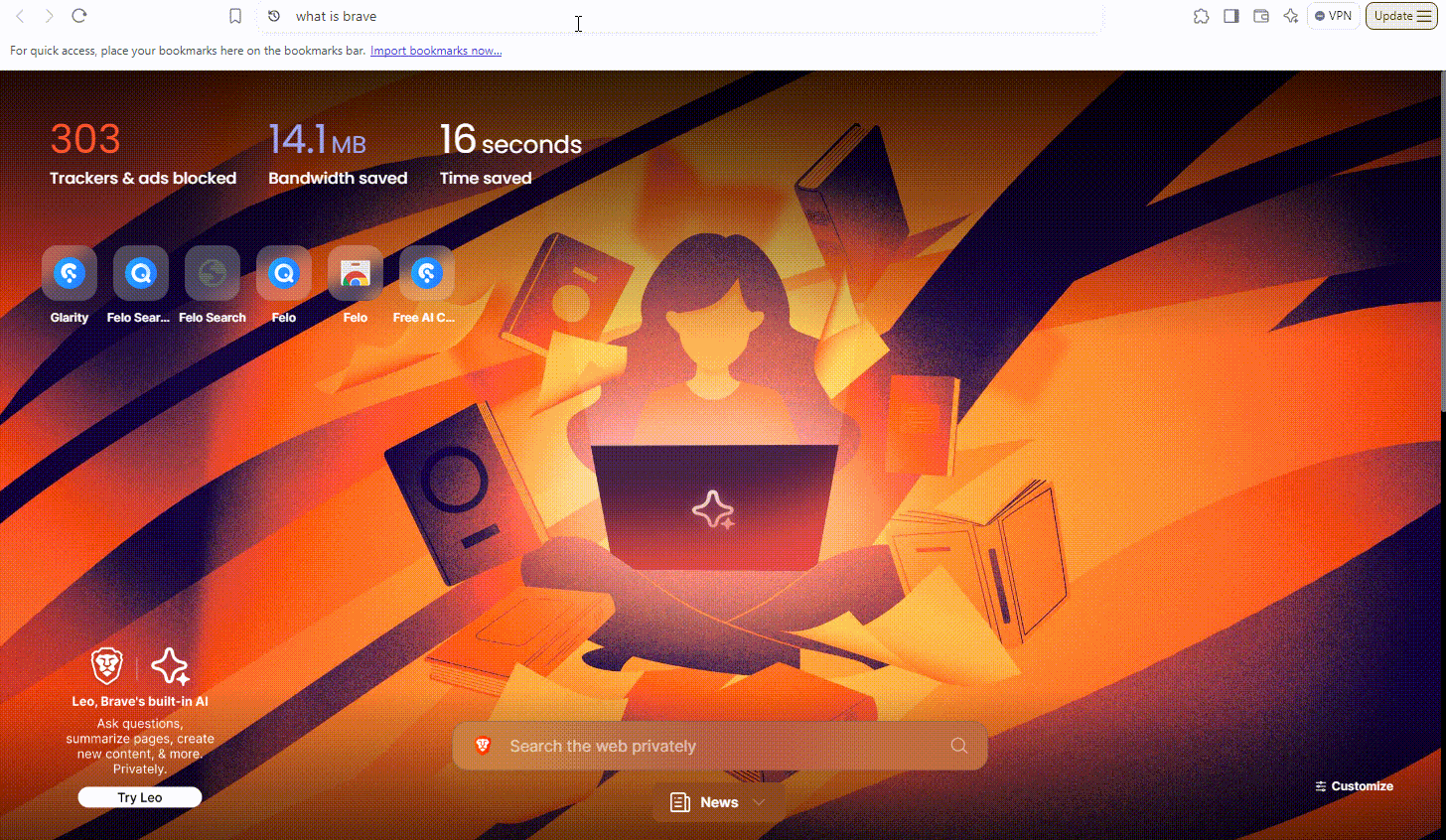How to set Felo AI Search as the default search engine in Brave?
This tutorial outlines how to configure Felo as the default search engine in the Brave browser in five simple steps.
To set Felo as a custom search engine in Brave, follow these 5 steps:
1. Open Brave Browser:
Launch Brave on your computer.
2. Access Settings:
- Click the "three vertical dots" menu button in the upper right corner.
- Select the "Settings" option from the drop-down menu. (Or directly enter in the address bar: brave://settings/search)
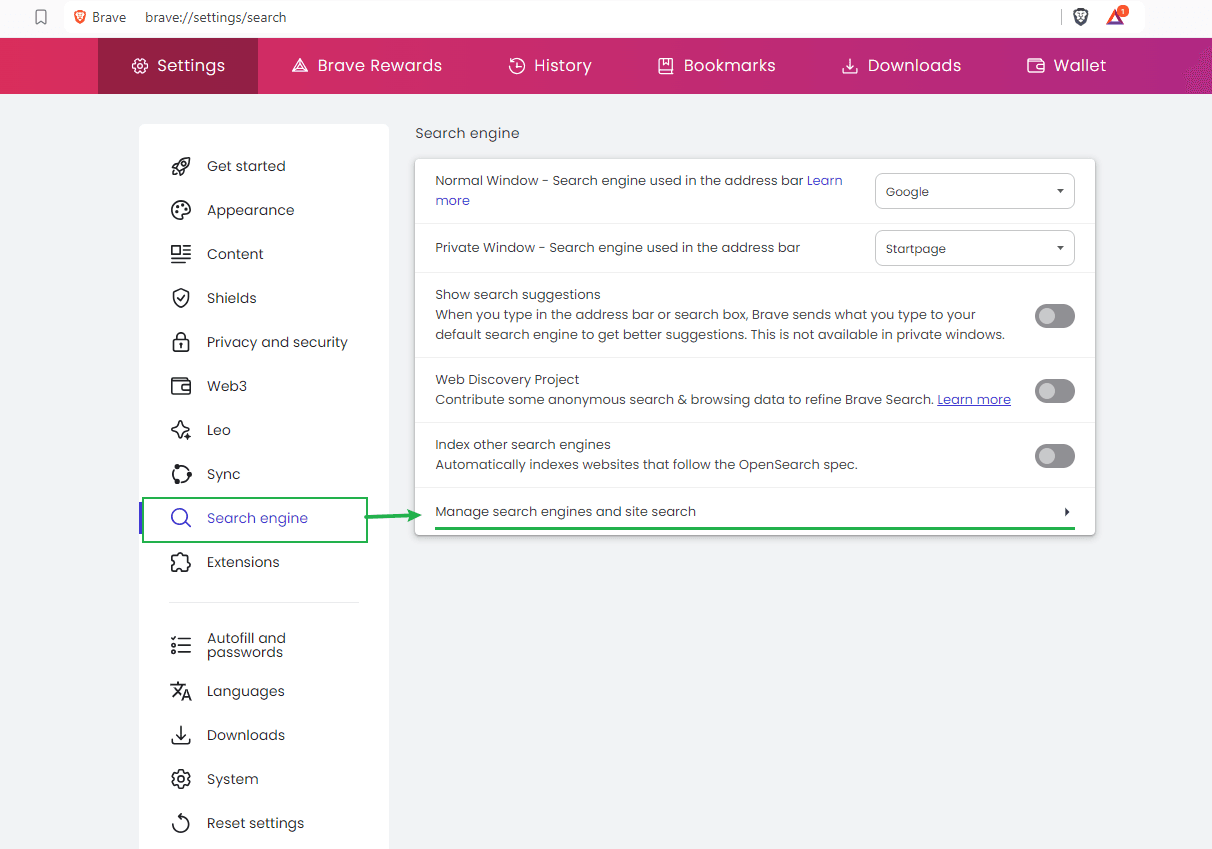
3. Select Search Engine:
- In the settings menu on the left, click on "Search engine."
- Then click on "Manage search engines and site search."
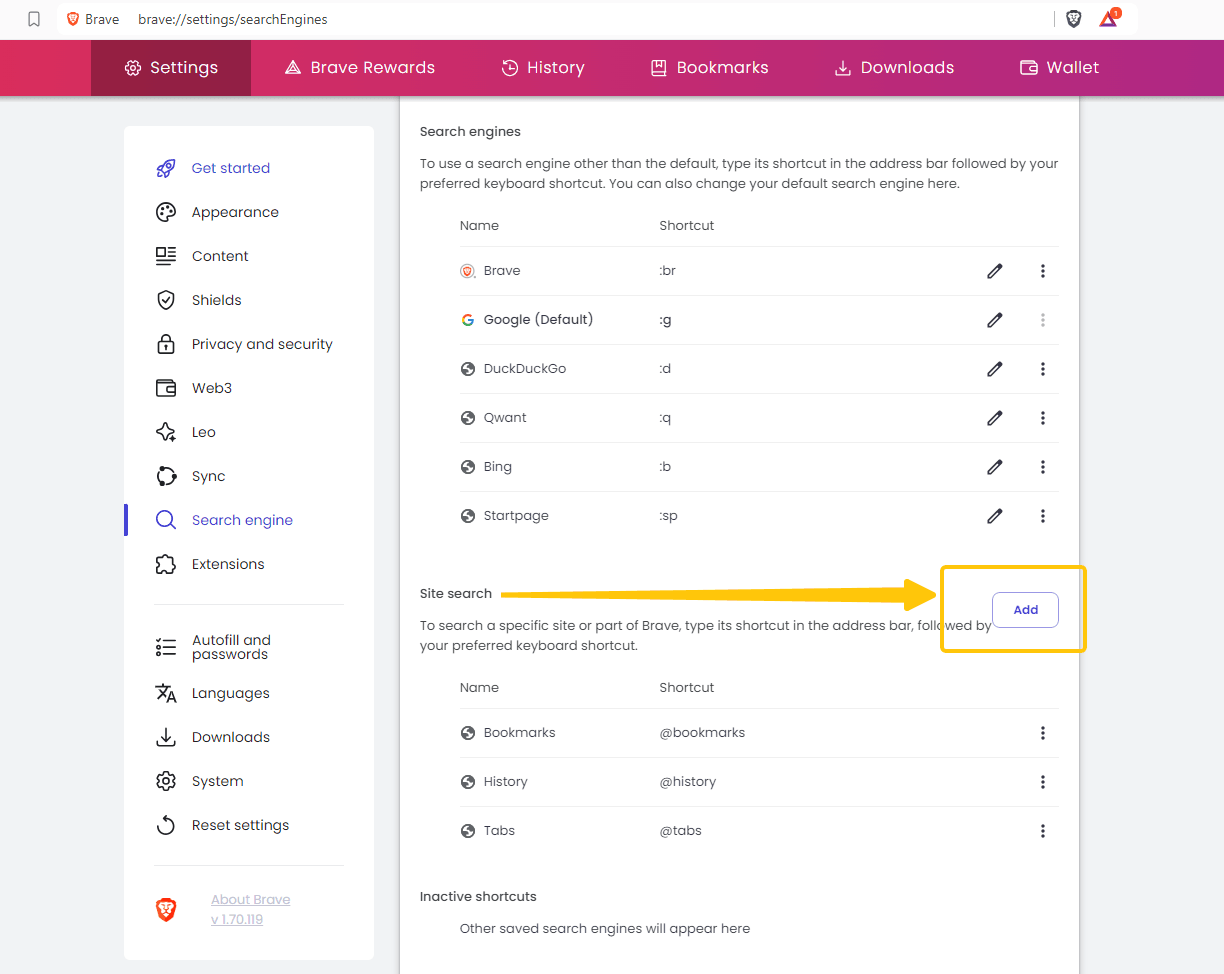
4. **Add a Custom Search Engine**:
- On the "Manage search engines" page, find and click the "Add" button.
- Fill in the fields in the pop-up window:
- **Search Engine**: Enter the name of the search engine, such as "FeloSearch."
- **Keyword**: Enter a short keyword, such as "felo."
- **URL**: Enter the search engine's URL, the URL for Felo AI search is: https://felo.ai/search?q=%s
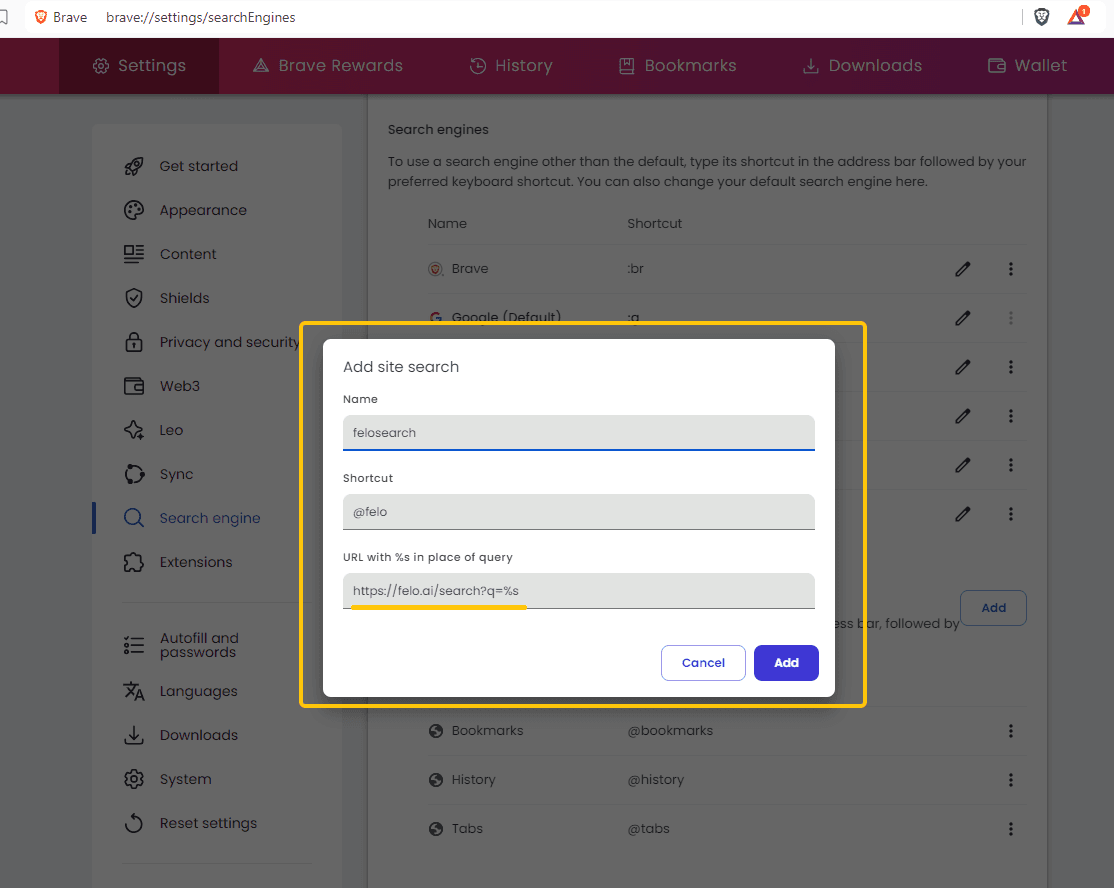
5. **Set as Default Search Engine**:
- On the "Manage search engines" page, find the custom search engine you just added.
- Click the "three vertical dots" button to its right and select "Make default" from the drop-down menu.
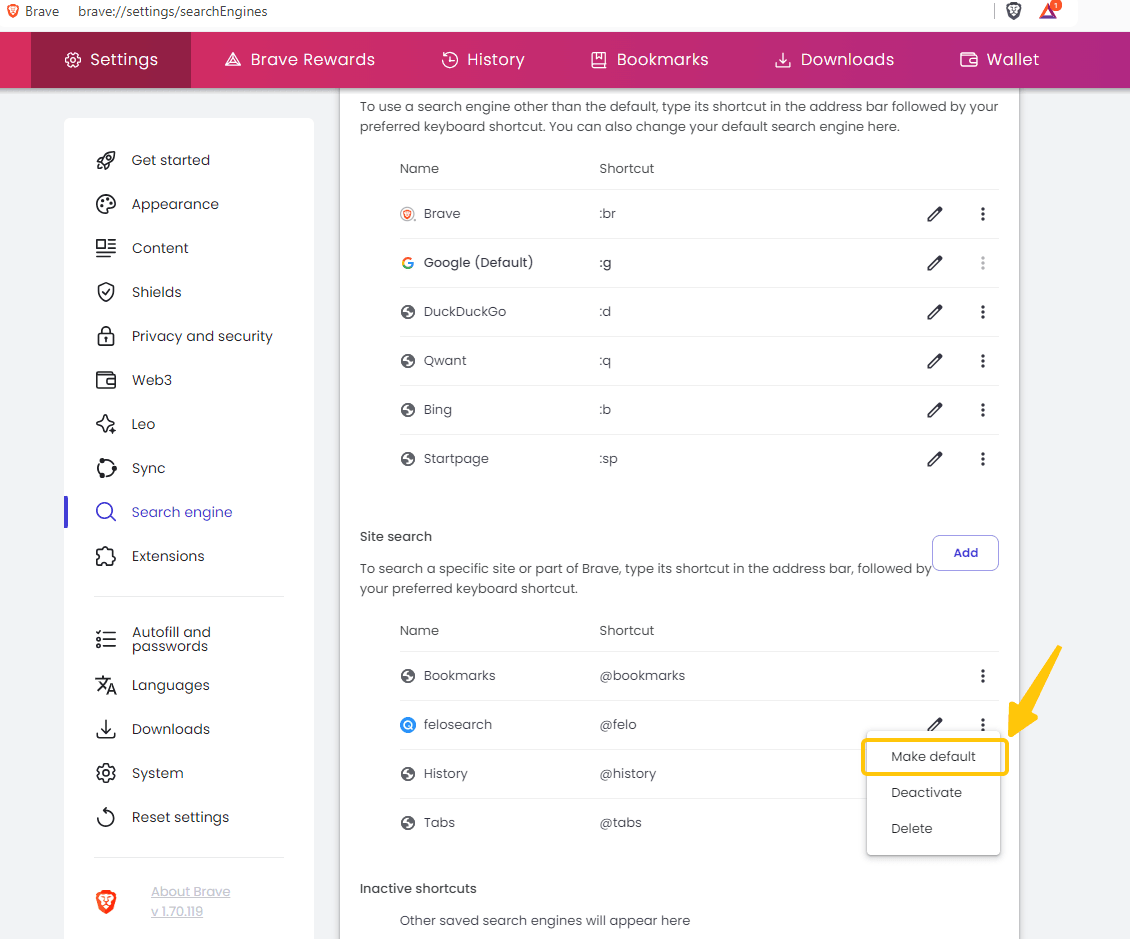
By following these steps, you can easily add and set Felo as the default search engine in brave, optimizing your search experience.