Working with Felo LiveDoc — How to Master the Smart Canvas Workspace
Learn how Felo LiveDoc Smart Canvas transforms your workflow with an infinite canvas, Ask Canvas, and AI Agent Workspace tools
Welcome back to the Felo LiveDoc tutorial series! In our last post, we introduced the revolutionary concept of an AI Agent Workspace. Today, we're diving deep into the heart of LiveDoc—the Smart Canvas Workspace. This is where your ideas, research, and final projects come to life, not as static files, but as an evolving, interconnected system.
By the end of this guide, you'll know exactly how to navigate, organize, and leverage this powerful visual workspace to transform your document workflow. Let's jump in!
A Quick Recap: More Than a Document Editor
Before we begin, let’s remember what LiveDoc is. It’s not just another tool for editing documents. It's an intelligent workspace where all your resources—PDFs, web pages, presentations, and images—come together. Here, you work alongside AI agents who understand your project's context and help you move from initial idea to final deliverable, all in one place. The Smart Canvas is your visual command center for this entire process.
The Basics: Navigating Your Infinite Canvas
When you open LiveDoc, you’re greeted by the Infinite Canvas. Think of it as a digital whiteboard that never runs out of space, combined with the intelligence of AI. It’s a boundless area where you can organize everything visually.
Navigation is designed to be intuitive:
- Pan: Click the hand icon in the toolbar (or simply hold the space bar) and drag your mouse to move around the canvas. It feels just like shifting a physical board on your desk.
- Zoom: Use your mouse’s scroll wheel or a pinch gesture on your trackpad to zoom in and out. Need to see the big picture of your entire project? Zoom out. Want to focus on the details of a specific document? Zoom in. It’s that simple.
Pro-Tip: Holding the space bar to pan is a fantastic shortcut. It lets you move around quickly without accidentally selecting or moving items on your canvas. After a few minutes, it will feel like second nature.
From Empty Space to a Knowledge Hub: Multi-Format Integration
The real power of the canvas begins when you start adding your resources. LiveDoc shines in its ability to bring virtually any type of content into one unified workspace.
You can easily upload:
- Documents (PDFs, Word files)
- Presentations (PowerPoint files, which LiveDoc converts into editable Felo Slides)
- Images (like the invoice we’ll look at later)
- Web Pages and Videos (just paste the URL)
You can even create new content from scratch with AI. For example, you can trigger a New Research Report, give the AI a topic like "how to manage context in an AI agent," and it will conduct web research and generate a complete, well-structured document for you in minutes. And the best part? Simple copy-and-paste works seamlessly. Find something interesting in your browser, copy it, and paste it directly onto your canvas. No more downloading temporary files or switching between apps.
Create and Refine: Editing Directly on the Canvas
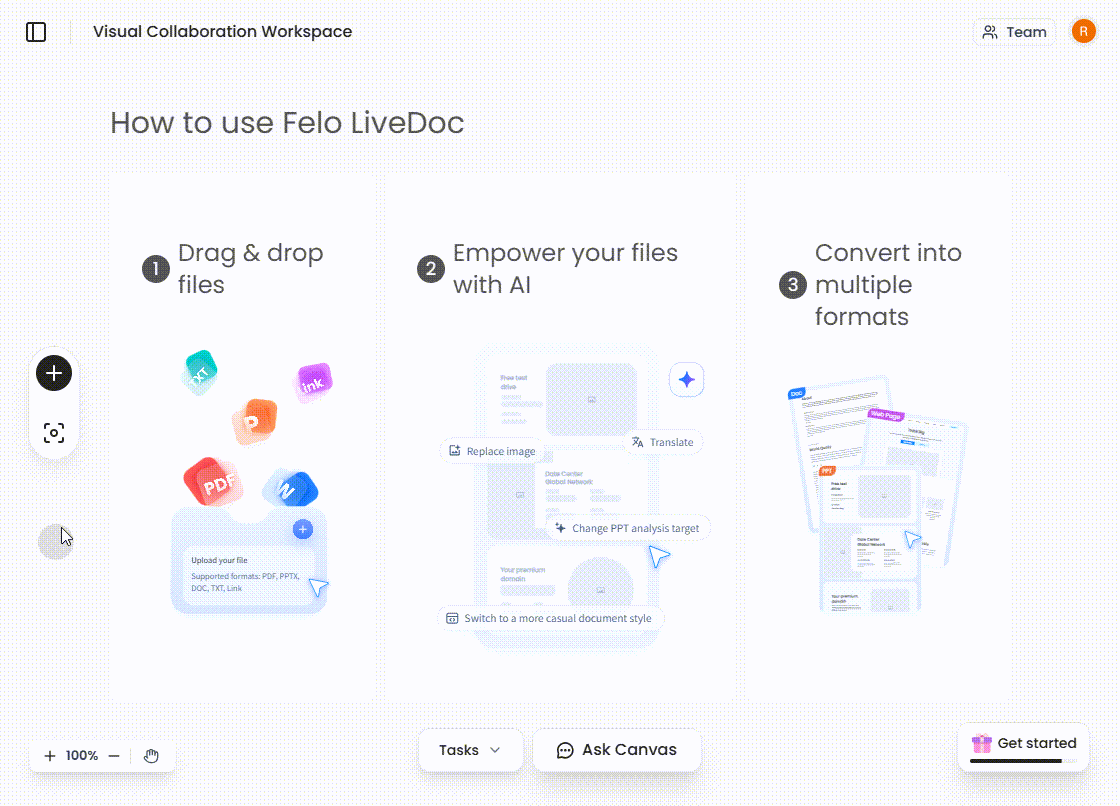
LiveDoc isn’t just for organizing content; it’s for creating and editing it, too. When you need to work on a document, simply double-click it to open Felo Doc, our integrated document editor. It’s a clean, powerful interface designed for focused writing.
But here’s where it gets smarter. Inside Felo Doc, you can highlight any section of text to access AI tools. Instantly generate a mind map to visualize the structure of your ideas or use Smart Art to create diagrams. Need to edit a presentation? Double-click a slide deck to open Felo Slides, our full-featured presentation editor with AI-powered enhancements.
The key here is context preservation. When you’re done editing and close the document or slide, you’re instantly back on your canvas with everything exactly where you left it. There’s no lost context and no mental cost from switching between different applications.
Ask Canvas: Have a Conversation with Your Project
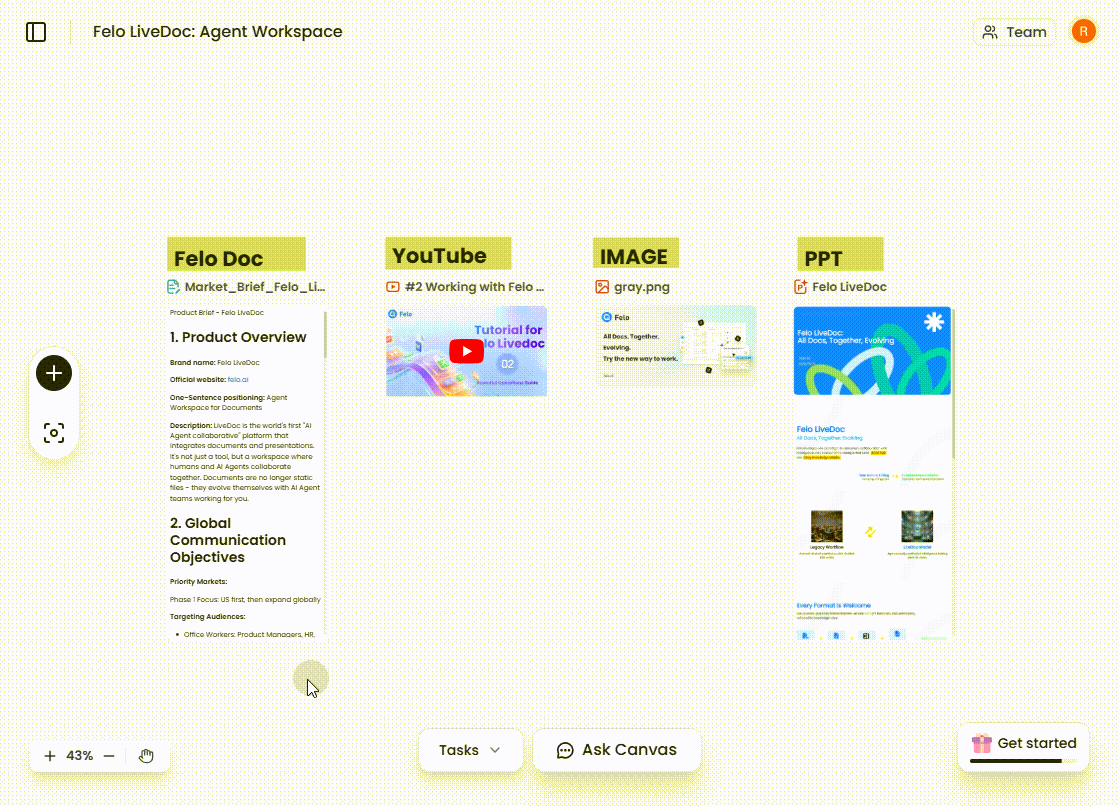
Now for the intelligence. With all your resources on the canvas, you can use the Ask Canvas feature to have a conversation with your entire workspace.
Let's say you've gathered three research papers. Instead of reading them one by one, you can simply ask: "What are the key findings of the three papers?"
LiveDoc's AI doesn't just search for keywords. It analyzes the content of all selected resources—PDFs, web pages, videos, and documents—and synthesizes a comprehensive, intelligent answer. It’s true cross-document understanding. Once you have the answer, you can click "Add to Canvas" to save it as a new, editable document that becomes part of your project's knowledge base.
This works for visuals, too. We uploaded an invoice image and asked, "How much do I need to pay in total on this invoice?" The AI read the image, identified the total amount ($8,746.50), and gave us the correct answer instantly.
From Research to Results: Automating with AI Tasks
The final piece of the puzzle is AI Tasks, your bridge from initial research to final deliverables. Here, you can command the AI to perform complex, multi-step actions using your canvas resources.
For example, after gathering your research, you can assign a task: "Take these three research papers and create a 5-slide executive summary presentation."
The AI agent goes to work, analyzing your source documents, extracting the key points, structuring a narrative, and generating a professional presentation for you. All you have to do is focus on the high-level strategy. This is just one simple example, and we’ll be dedicating future episodes to showing you how to master AI Tasks for everything from polishing presentations to completely rewriting documents.
Three Pro-Tips to Master Your Workflow
Before you go, here are three tips to supercharge your canvas workflow:
- Group Spatially: Arrange related resources close to each other on the canvas. Your brain processes visual relationships much faster than reading through a list of files in a folder.
- Use Clear Names: Give your documents, images, and other resources clear, descriptive names. This helps both you and the AI agents understand the context of each item at a glance.
- Converse as You Go: Don't wait until the end to use Ask Canvas. Have ongoing conversations with your workspace as you build it. It’s like having a research assistant by your side, helping you connect the dots along the way.
You’re now equipped to master the Smart Canvas Workspace! You know how to navigate, integrate multiple resource types, edit directly, and leverage AI to converse with and automate your work.
Stay tuned for our next episode, where we’ll explore collaboration and show you how humans and AI agents can truly work together as a hybrid team.
Ready to stop switching tabs and start evolving your work? Try Felo LiveDoc today!
