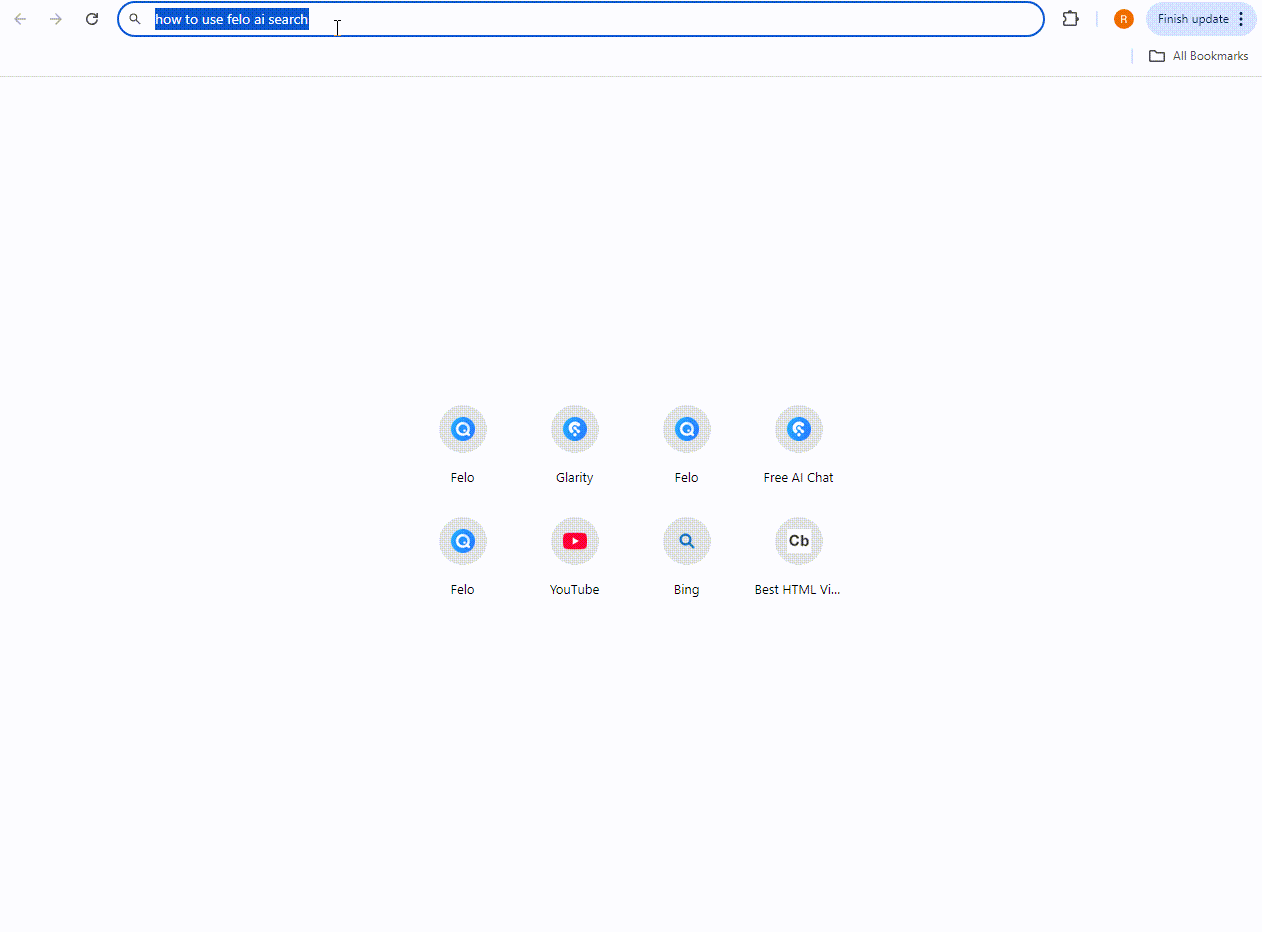How to set Felo AI Search as the default search engine in Chrome?
This guide provides a step-by-step process to set Felo as the default search engine in Google Chrome.
To set Felo as a default search engine in Chrome, follow these steps:
1. Open Chrome Browser:
Launch Google Chrome on your computer.
2. Access Settings:
- Click the "three vertical dots" menu button in the upper right corner.
- Select the "Settings" option from the drop-down menu. (Or directly enter in the address bar: chrome://settings/search )
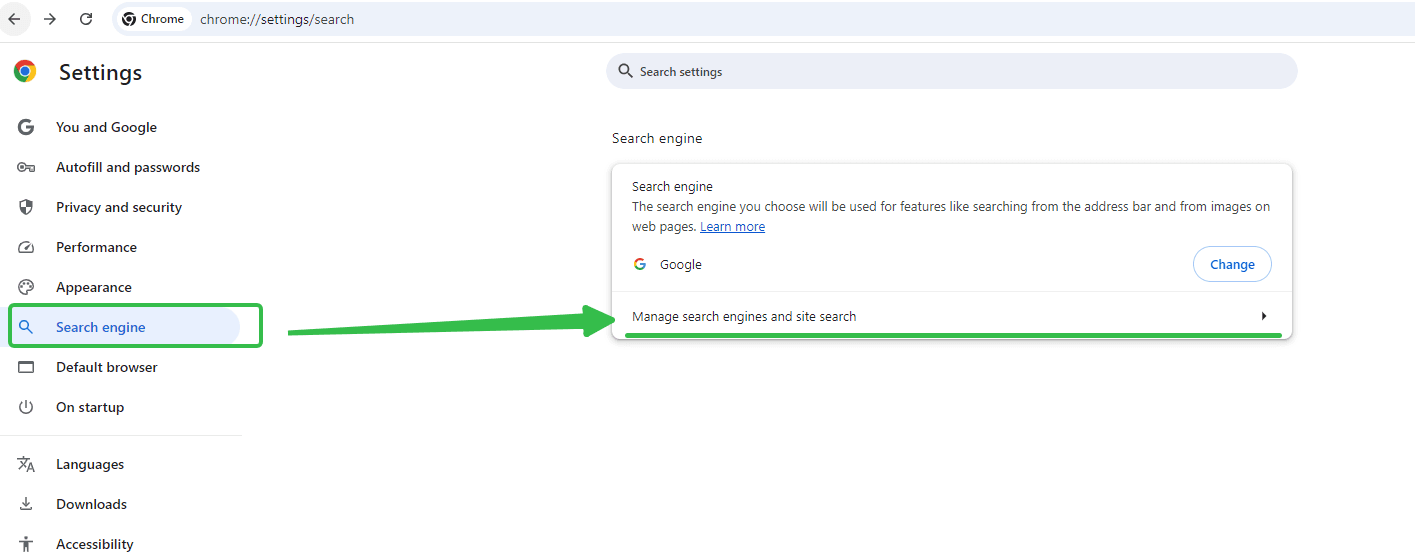
3. Select Search Engine:
- In the settings menu on the left, click on "Search engine."
- Then click on "Manage search engines and site search."
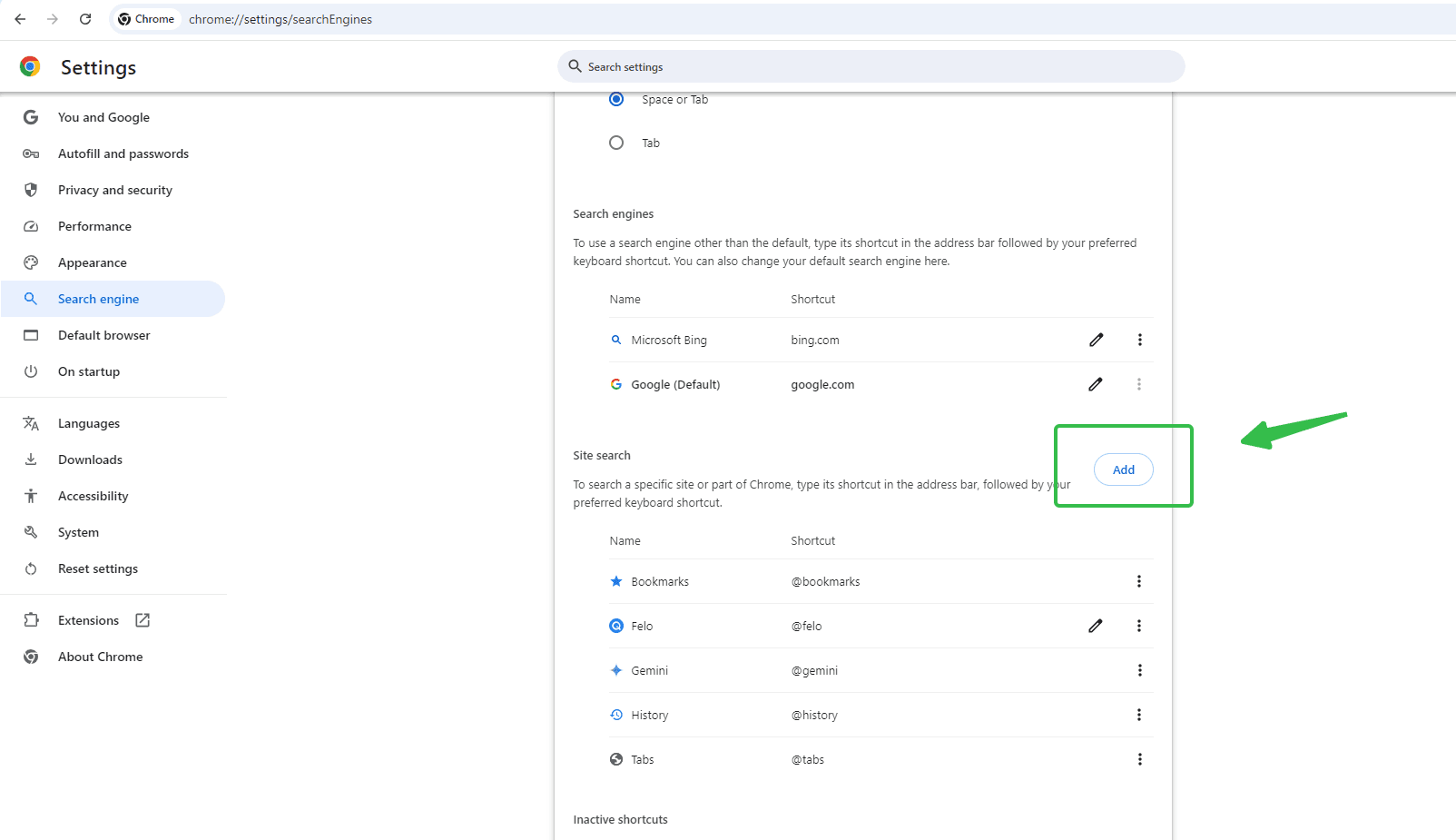
4. **Add a Custom Search Engine**:
- On the "Manage search engines" page, find and click the "Add" button.
- Fill in the fields in the pop-up window:
- **Search Engine**: Enter the name of the search engine, such as "FeloSearch."
- **Keyword**: Enter a short keyword, such as "felo."
- **URL**: Enter the search engine's URL, the URL for Felo AI search is: https://felo.ai/search?q=%s
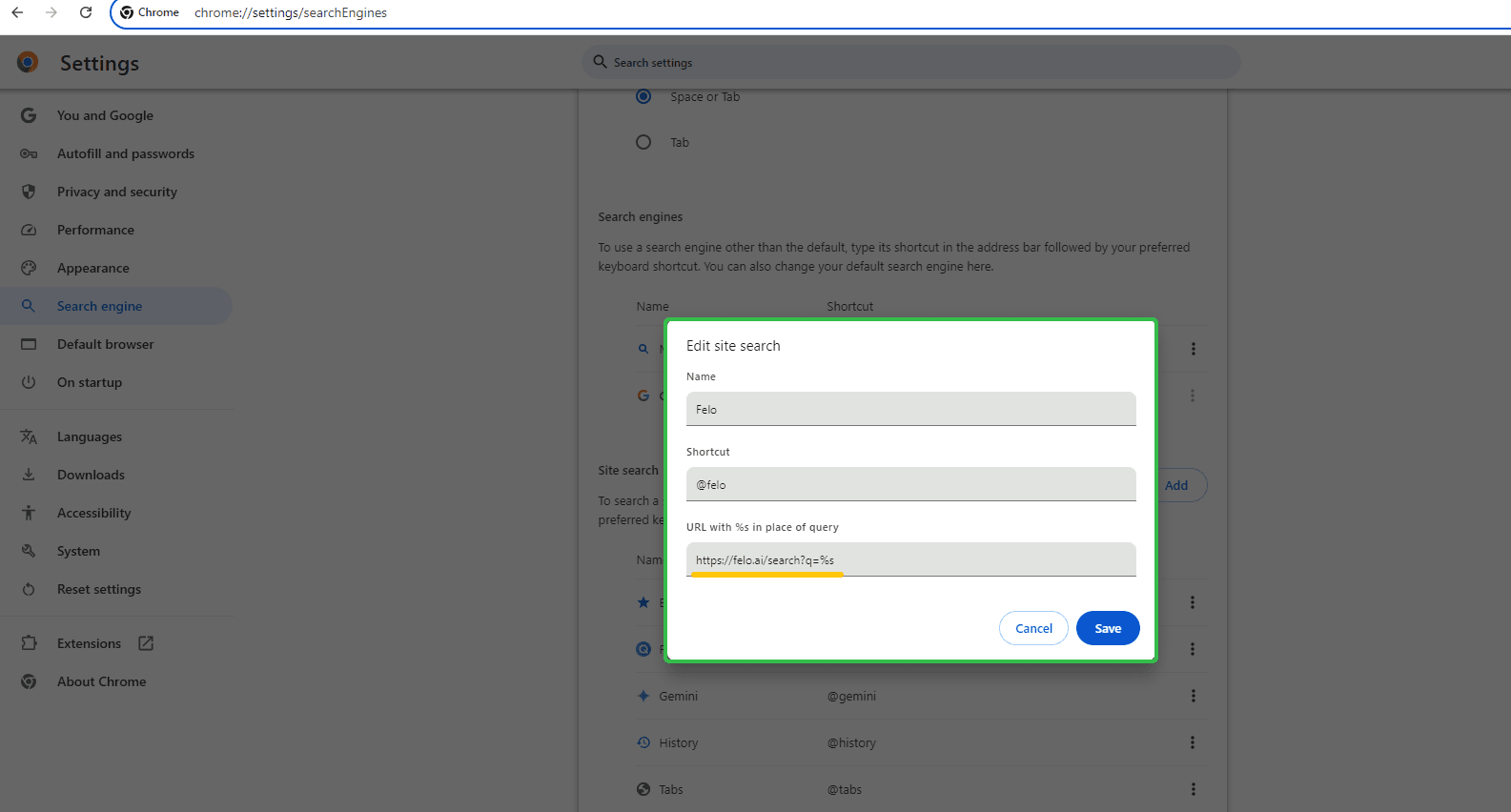
5. **Set as Default Search Engine**:
- On the "Manage search engines" page, find the custom search engine you just added.
- Click the "three vertical dots" button to its right and select "Make default" from the drop-down menu.
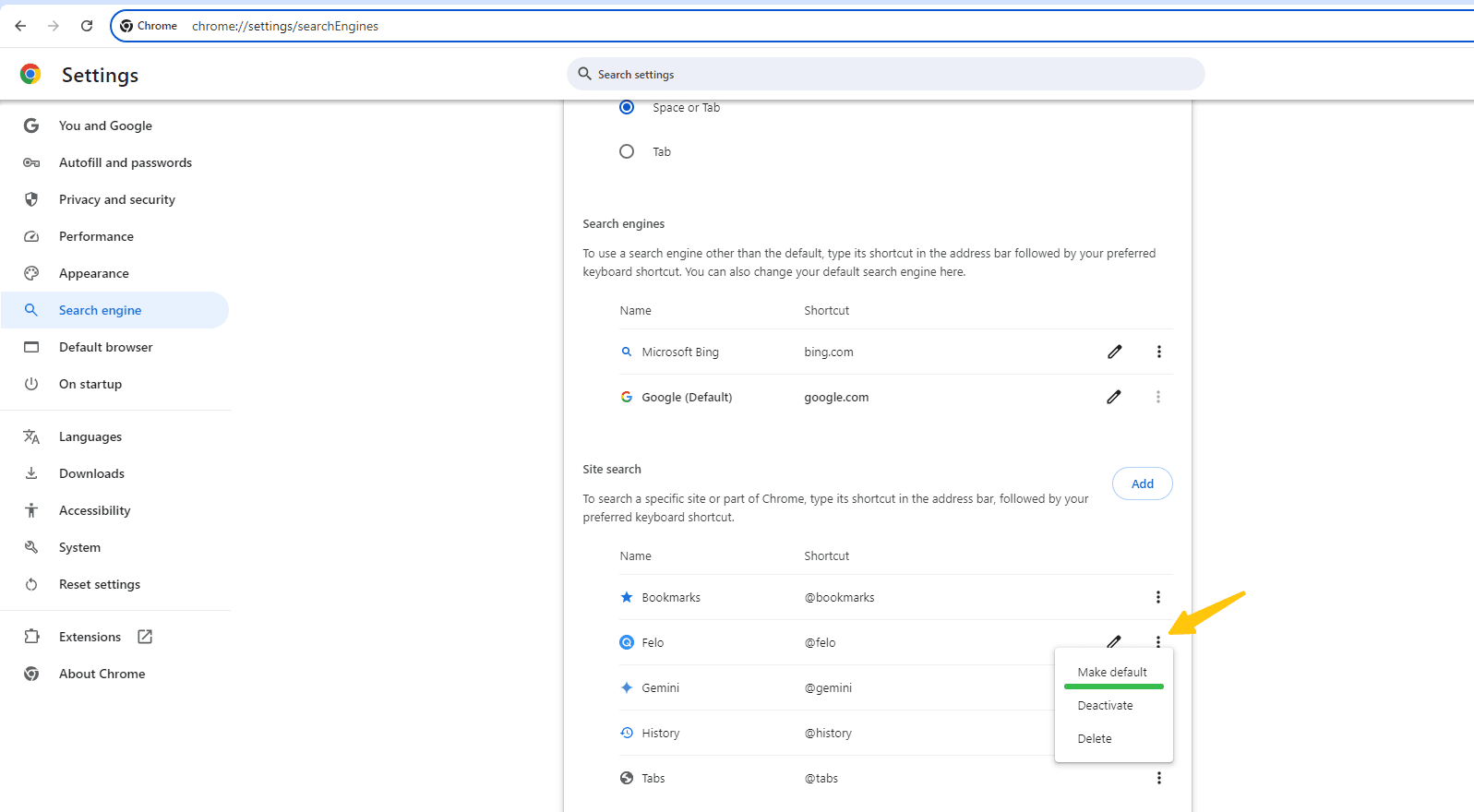
By following these steps, you can easily add and set Felo as the default search engine in Chrome, optimizing your search experience.